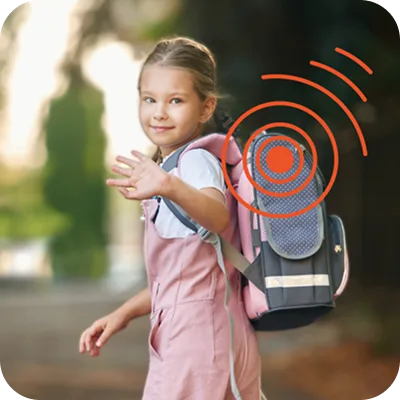Step-by-step guides for every model
Find the right tracker for your needs.
Quick answers to common questions
Our support team is just a call, message, or chat away.
Service PIN: If you are a customer, please provide your Service PIN when calling support. You can find it in the Finder Portal app, in the menu under your name.
Monday – Friday: 9 a.m. – 4 p.m. (CET)
- All
- Ordering Process
- Shipping
- About Return shipment
- About devices
- Other Questions
- Service Package
- FINDER Portal App
- Security
No, you do not need to register in the online store to place an order. You have the option of ordering as a guest. Simply enter the required data during the ordering process.
Yes, if you purchased your order with a prepayment method, you receive normally an automatic shipping confirmation from your local logistics company once your order has been dispatched. If you cannot find it, please check also your spam folder.
Orders via paj-gps.co.uk:
If you have ordered via our online store at www.paj-gps.co.uk, you will receive your invoice at the e-mail address you provided when placing your order. If you have not received the invoice or require another copy, please contact us. We will then send you an invoice in PDF format by e-mail.
Orders via Amazon:
If you have ordered an item from us via Amazon, you will automatically receive the invoice in your Amazon e-mail inbox within the first week of the following month. The invoice is of course issued on the date of your order and you fulfill all possible VAT obligations.
Other platforms or sellers:
If you have purchased your FINDER via another platform or from another seller, please contact your seller directly. They will be able to help you most quickly.
Problems with your order?
Our customer service team will be happy to help you with any problems you may have.
Please contact us by e-mail:
General inquiries: info@paj-gps.com
Support requests: support@paj-gps.com
Available by phone:
Monday – Thursday: 09:00 – 16:00
Friday: 08:00 – 14:00
(excluding public holidays)
Phone: +49 (0) 2292 39 499 59
WhatsApp: +49 176 5781 0417
Usually it takes 1-3 business days, in case of low stock quantities it might take 3-5 business days.
In most cases your order will be shipped with Amazon, or a local logistics company.
Usually, the local logistics company sends automatically an email to the customer with all shipping details.
No, delivery abroad is not possible.
The easiest way is to contact us in writing. We will be happy to help you with any problems or questions regarding returns.
You can return your order to us within our extended right of withdrawal (30 days after purchase). Please make sure to include the withdrawal form.
The instructions for returning your item can be found under the following link: Return instructions.
Once we have received your return, it will be carefully checked, which can usually take 1-2 working days (depending on our workload). We will then inform you immediately about the current status and the next steps.
If you still have any questions or concerns, our customer service team will be happy to help you at any time. You can contact us in writing or by telephone.