Free Shipping
Return within 30 Days
24/7 LiveChat Support
4,8/5 (2185 Reviews)

Please follow these simple steps:

• Choose a subscription duration
• Select a service plan (optional)
• Make payment
• Plug the GPS tracker into your car’s cigarette lighter
• Download the Portal FINDER application
or
• Access the FINDER Portal via your desktop browser
Plug the FINDER into the 12V socket switches on immediately. Then LEDs light up.
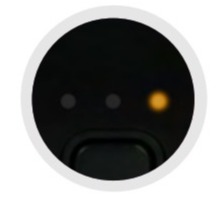
| Signal | Meaning |
|---|---|
| The orange LED is blinking | There is no available GSM signal |
| The orange LED is off | The GPS Tracker is in standby mode or switched off |
| The orange LED is fixed | A GSM signal is available |
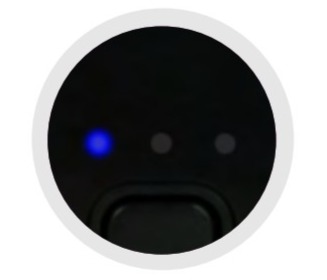
| Signal | Meaning |
|---|---|
| The blue LED is blinking | There is no available GPS signal |
| The blue LED is off | The GPS Tracker is in standby mode or switched off |
| The blue LED is fixed | A GPS signal is available |
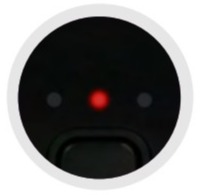
| Signal | Meaning |
|---|---|
| The red LED is off (when charging cable is plugged in) | The GPS Tracker is fully charged |
| The red LED is fixed (when charging cable is plugged in) | The GPS Tracker is charging |
Please have a look at our
If the route recording is not working please try to restart your device.
Make sure your FINDER is charged & switched on.To assist the connection, move the FINDER (short walk/drive) and restart if needed. If the FINDER still doesn’t connect, contact our support.
Ensure your device has a stable network connection & perform a power cycle by turning the device on and off.If it still doesn’t work please contact our support team .
Try using a different wall plug or charging cable, and ensure to turn on and off the device as part of the troubleshooting process
Our in-house customer service team will be happy to assist you with any questions relating to your product.