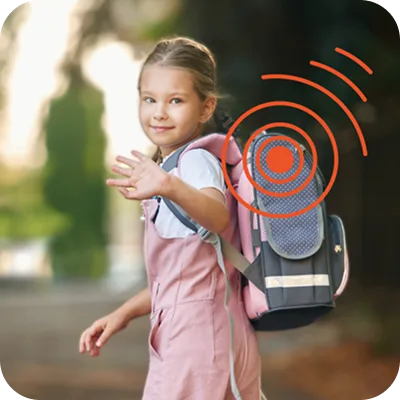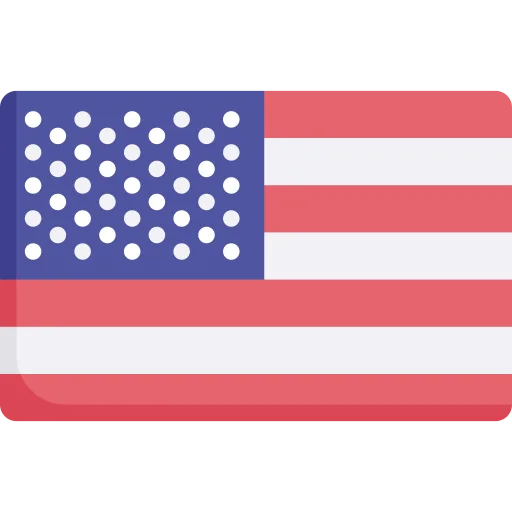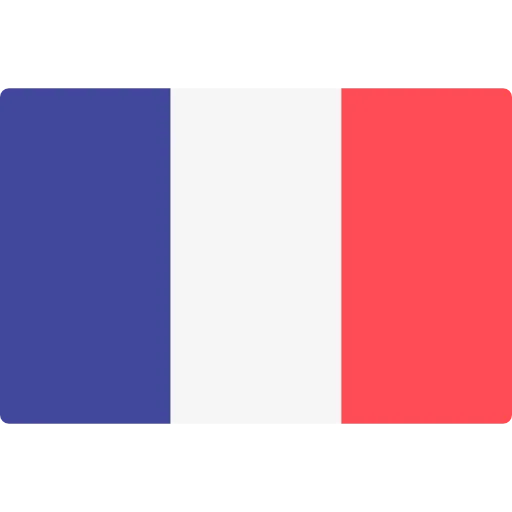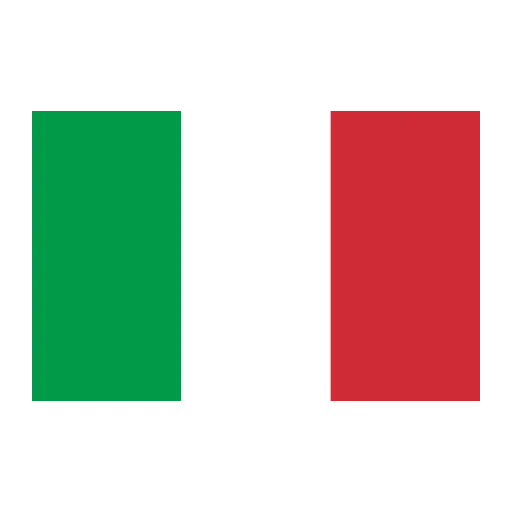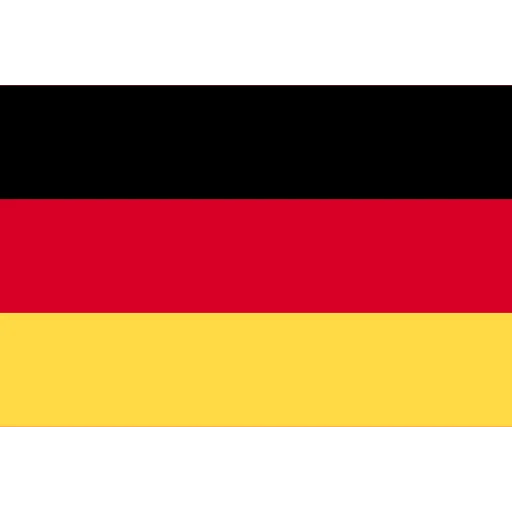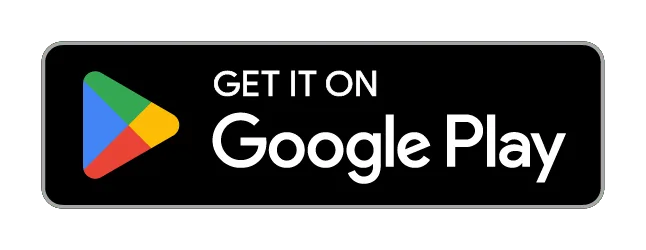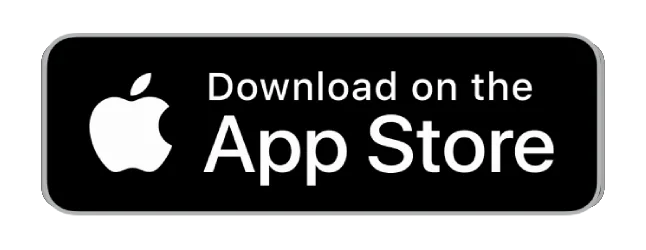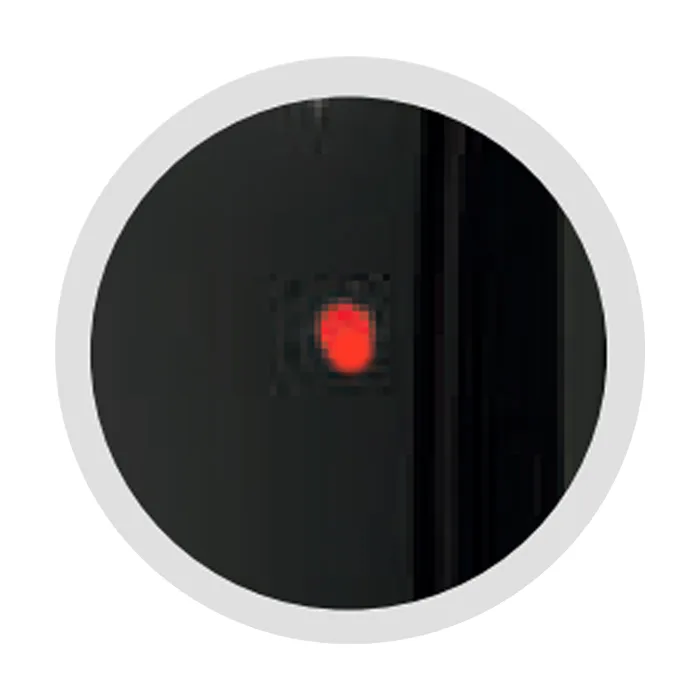QUICKSTART-GUIDE
Please follow these simple steps:
1. Charge your device
• Before first usage fully charge your device
2. Activate your built-in
SIM card
• Choose a subscription duration
• Select a service package (optional)
• Make payment
3. Install the Device on Your Bicycle
You have two options for installing the GPS tracker on your bicycle:
• Seat Post – The tracker can be mounted inside or attached to the seat post.
• Rear Section – Alternatively, you can install the tracker at the back of your bicycle
👉 For a clearer overview of the installation process, please refer to our installation video.
4. Turn On the Device
• Take your bicycle with the installed tracker outside
• Press the ON/OFF button once to switch on the tracker.
• The tracker will automatically calibrate itself.
5. Locate your device
• Download the FINDER Portal App
or
• Access the FINDER Portal through your desktop browser
FAQ – LED BICYCLE Finder 4G
Press 1x to turn the tracker on or press 5 sec to turn it off (shutdown is delayed by approx. 40 sec), and when the tracker is on, the rear light can be turned on/off by pressing 1x.
Orange LED – Network status

| Signal | Meaning |
|---|---|
| Orange LED is blinking | Searching for mobile network |
| Orange LED is solid | Connection established |
Blue LED – GPS status

| Signal | Meaning |
|---|---|
| Blue LED is blinking | Searching for GPS signal |
| Blue LED is solid | Connection established |
Stealth Mode Activation
| Condition | Description |
|---|---|
| After 5 minutes | Orange and blue LEDs automatically turn off (Tracker stays on) |
| Reactivation | Press ON/OFF 3 times to reactivate the LEDs |
Red LED – Battery status

| Signal | Meaning |
|---|---|
| Red LED on (with cable) | Charging |
| Red LED on (without cable) | Battery under 20% |
All LEDs Off
| Condition | Meaning |
|---|---|
| All LEDs are off | Device is turned off, on standby, or in stealth mode |
Please have a look at our
If the route recording is not working please try to restart your device.
Make sure your FINDER is charged & switched on.To assist the connection, move the FINDER (short walk/drive) and restart if needed. If the FINDER still doesn’t connect, contact our support.
Ensure your device has a stable network connection & perform a power cycle by turning the device on and off.If it still doesn’t work please contact our support team .
Try using a different wall plug or charging cable, and ensure to turn on and off the device as part of the troubleshooting process
Support
Our In-House Customer Service Team will be happy to assist you with any questions related to your product.