Free Shipping
Return within 30 Days
24/7 LiveChat Support
4,8/5 (2185 Reviews)

Please follow these simple steps:

• Before first usage fully charge your device

• Choose a subscription duration
• Select a service package (optional)
• Make payment

• Go outside and turn on the device
• Walk around for several minutes
• The device calibrates itself automatically

• Download the FINDER Portal App
or
• Access the FINDER Portal through your desktop browser
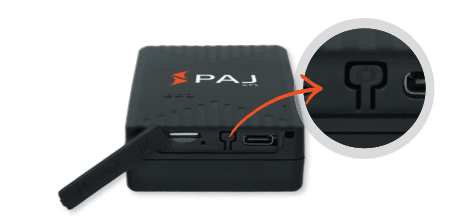
Press the button once briefly to switch the device on. The LEDs will then flash until the GPS tracker has GPS or network reception. Press the button 5 times within 5 seconds to switch the FINDER off.

| Signal | Meaning |
|---|---|
| The orange LED is blinking | There is no available GSM signal |
| The orange LED is off | The GPS Tracker is in standby mode or switched off |
| The orange LED is fixed | A GSM signal is available |

| Signal | Meaning |
|---|---|
| The blue LED is blinking | There is no available GPS signal |
| The blue LED is off | The GPS Tracker is in standby mode or switched off |
| The blue LED is fixed | A GPS signal is available |

| Signal | Meaning |
|---|---|
| The red LED is off (when charging cable is plugged in) | The GPS Tracker is fully charged |
| The red LED is fixed (when charging cable is plugged in) | The GPS Tracker is charging |
Please have a look at our
If the route recording is not working please try to restart your device.
Make sure your FINDER is charged & switched on.To assist the connection, move the FINDER (short walk/drive) and restart if needed. If the FINDER still doesn’t connect, contact our support.
Ensure your device has a stable network connection & perform a power cycle by turning the device on and off.If it still doesn’t work please contact our support team .
Try using a different wall plug or charging cable, and ensure to turn on and off the device as part of the troubleshooting process
Our In-House Customer Service Team will be happy to assist you with any questions related to your product.